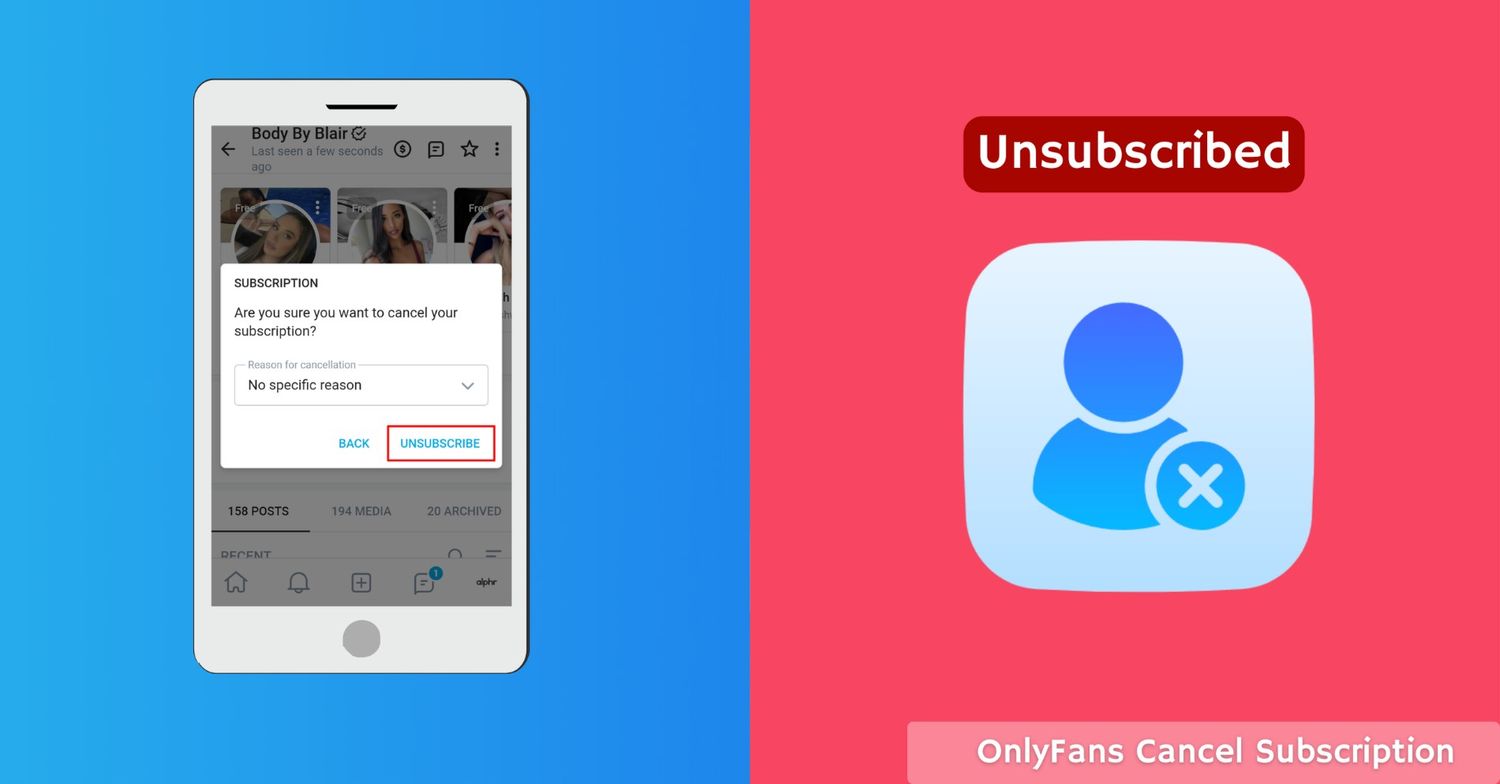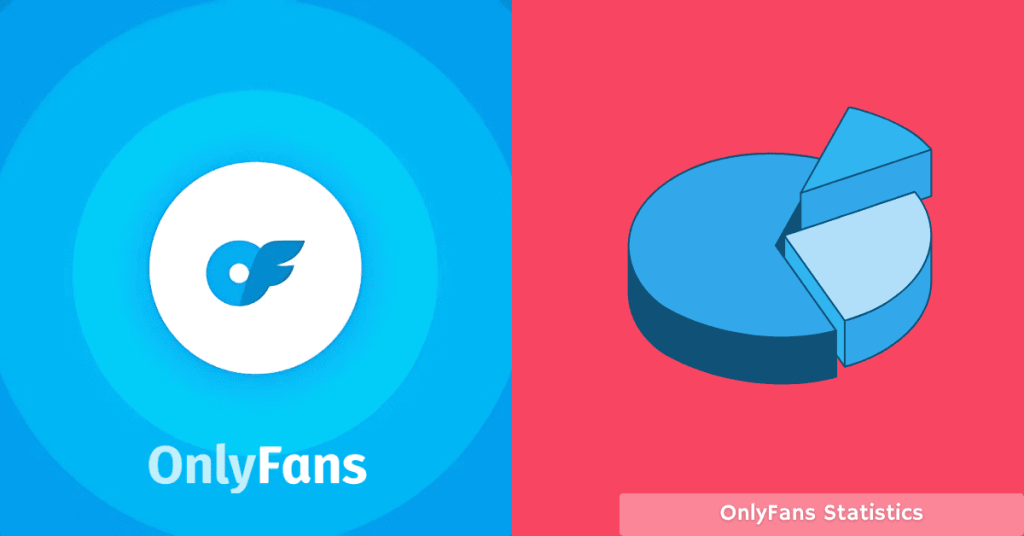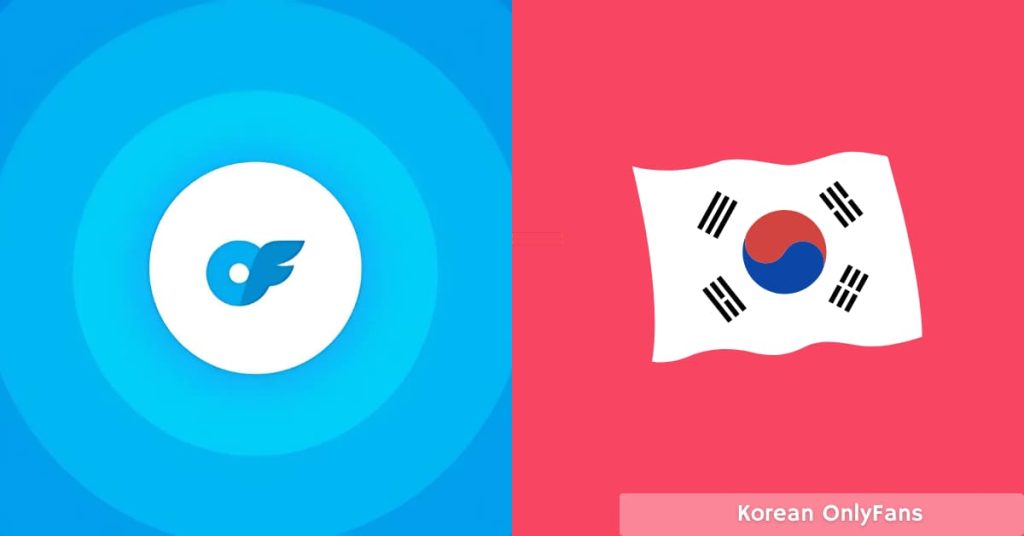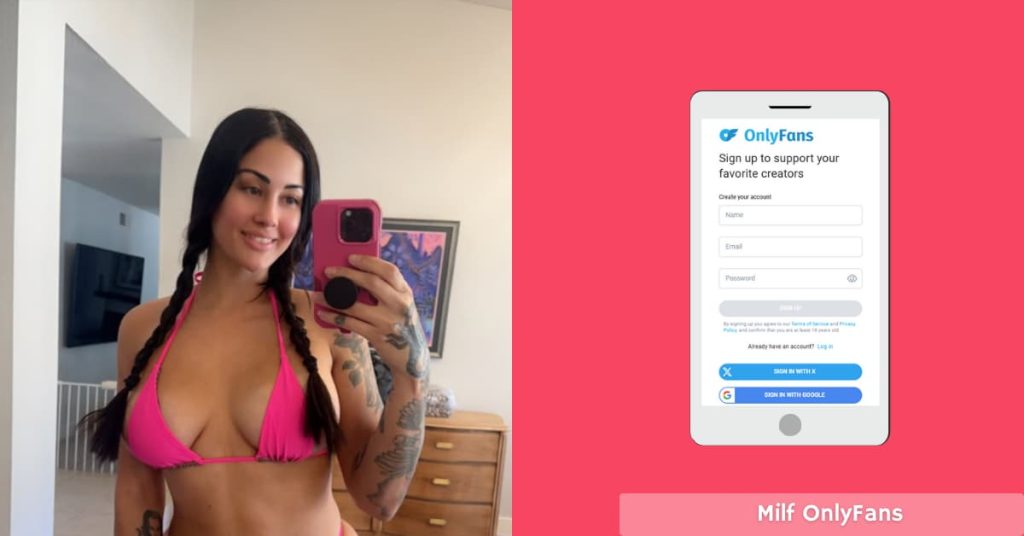Canceling an OnlyFans subscription might seem tricky, especially if you’re new to the platform or just want to clean up your subscriptions. Whether you’re trying to save money, reduce screen time, or just not vibing with the content anymore, don’t worry—you’re not alone.
In this guide, we’re breaking down everything you need to know about how to cancel an OnlyFans subscription correctly. From step-by-step instructions to what happens after cancellation, we’ve got you covered. Simple, clear, and no confusing tech talk—just exactly what you need.
Things To Consider Before Cancelling OnlyFans Subscription
Before you go ahead and hit that cancel button, there are a few things you might want to keep in mind. Canceling is easy, but making sure you don’t lose access to something you actually enjoy? That’s where a little planning helps.
1. Access Ends When The Billing Period Does
Once you cancel, you still get access until your current billing cycle ends. So, if you just paid yesterday, you’ll still have content access for the full month. No refunds are given for mid-cycle cancellations, so make the most of it!
2. No Refunds – Plan Accordingly
OnlyFans has a strict no-refund policy. If you cancel a minute after being charged, that’s it—you’re still billed for the month. Always cancel at least 24 hours before the renewal date to avoid unexpected charges.
3. Resubscribing Isn’t Always Smooth
If you’re thinking, “I’ll just resubscribe later,” hold up. Some creators have limited-time offers or exclusive content that you may lose access to permanently. Prices can also change, and special bundles might not come back.
4. Active Bundles Stay Active
Did you buy a bundle subscription (like 3 months at a discounted rate)? Cancelling stops auto-renewal, but you’ll still enjoy access until that bundle runs out. Just don’t expect a refund if you change your mind halfway through.
5. Custom Content & DMs May Be Lost
Some creators send custom messages, photos, or videos via DM. Once your subscription ends, you may lose access to private messages and locked content, especially if it’s tied to your subscription status.
A user on Reddit says: “You have to spend all of the money in the ‘wallet’ (so essentially you pay to load up the OF account and when you buy videos […] it pulls from the account that you put the money on) before you can delete it.”
Taking a few minutes to think it through ensures you’re not accidentally cutting off content you still want to enjoy. Ready to cancel? Let’s move on to how to do it.

How To Cancel OnlyFans Subscription?
Canceling an OnlyFans subscription is pretty straightforward, whether you’re using a desktop or your mobile browser. Here’s how you can do it step-by-step.
Step 1: Log in to your OnlyFans account at onlyfans.com.
Step 2: Click on your profile icon in the top-right corner.
Step 3: Select “Subscriptions” from the dropdown menu.
Step 4: Find the creator you want to unsubscribe from.
Step 5: Click the Auto-Renew toggle next to their profile to turn it off.
Step 6: Confirm your cancellation when prompted.
Once done, you’ll still have access to their content until your current billing period ends. But most importantly, you won’t be charged again!
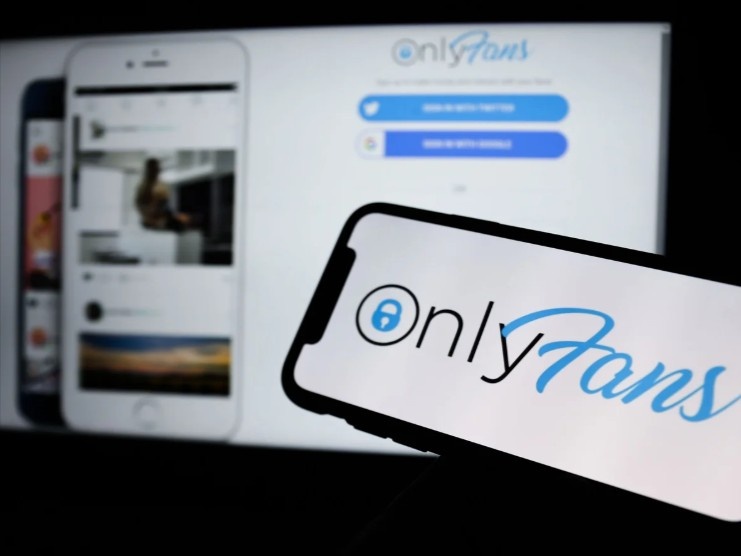
How To Cancel OnlyFans Subscription On iPhone?
Using an iPhone and ready to cancel your OnlyFans subscription? No stress—it’s a simple process, but how you cancel depends on how you subscribed. There are two possible routes here:
1. If You Subscribed Via Safari Or A Mobile Browser (Directly On OnlyFans)
This is the most common method. If you signed up using your browser (Safari, Chrome, etc.), follow these steps:
Step 1: Open your mobile browser and go to onlyfans.com.
Step 2: Log in to your account.
Step 3: Tap your profile icon in the upper right corner.
Step 4: Go to Subscriptions.
Step 5: Find the creator you want to cancel and tap the Auto-Renew toggle.
Step 6: Confirm cancellation when prompted.
You’ll keep access until the current billing period ends. No new charges will be made.
2. If You Subscribed Via The iOS App Store (In-App Purchase)
This is less common, but if you used Apple Pay or subscribed through the App Store, here’s how to cancel:
Step 1: Open the Settings app on your iPhone.
Step 2: Tap your Apple ID name at the top.
Step 3: Tap Subscriptions.
Step 4: Find OnlyFans in the list.
Step 5: Tap it and hit Cancel Subscription.
Once canceled, you won’t be charged in the next billing cycle, and your current access will last until the end of the paid period.
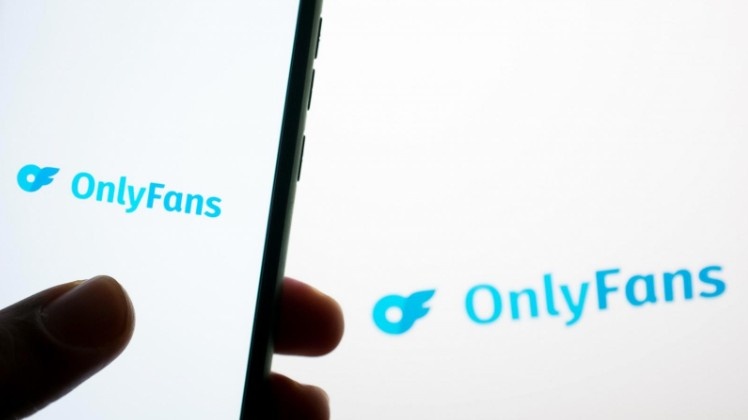
How To Stop OnlyFans Auto Subscription?
Accidentally leaving auto-renewal ON is how many users get charged without realizing it. But turning it off is quick and easy. Here’s a step-by-step guide to help you stop OnlyFans from automatically renewing your subscriptions.
Note: These steps apply if you subscribe to the OnlyFans website or mobile browser, not the App Store.
Step 1: Log In To Your OnlyFans Account
Go to onlyfans.com on your preferred browser and sign in using your username and password.
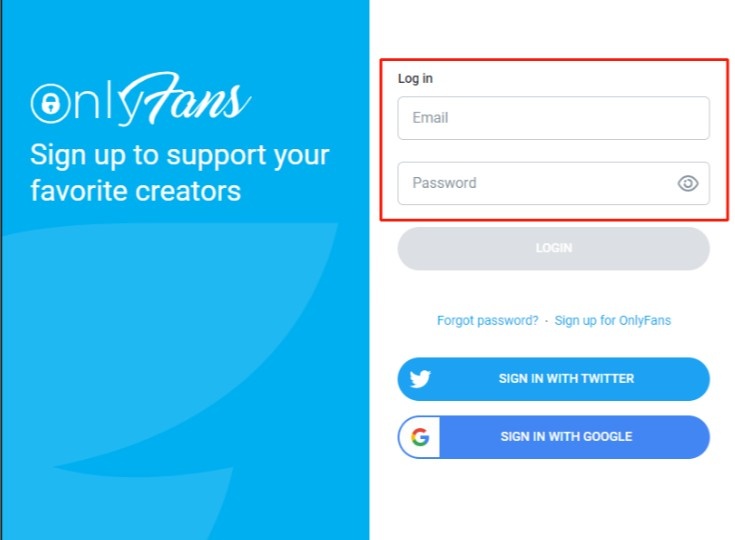
Step 2: Click On Your Profile Icon
After logging in, look at the top right corner of the screen. Click on your profile picture to open the dropdown menu.
Step 3: Select “Subscriptions”
From the dropdown menu, click on “Subscriptions.” This will take you to a list of all active subscriptions.
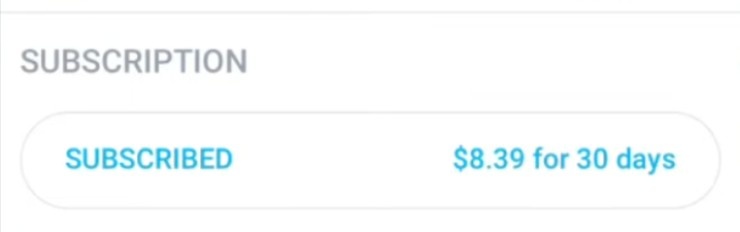
Step 4: Locate The Creator
Scroll through your list and find the creator whose subscription you want to stop from auto-renewing.
Step 5: Turn Off “Auto-Renew”
Next to the creator’s name or profile, there will be a toggle that says Auto-Renew. Click on the toggle to turn it OFF.
Step 6: Confirm Your Choice
A confirmation prompt will appear, asking you to verify the action. Click “Yes” to stop the auto-renewal.
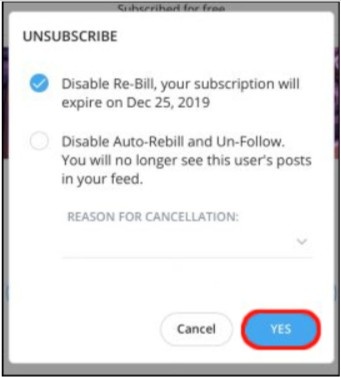
Step 7: Look For Confirmation
You should now see a message or change in status confirming that auto-renew has been disabled. This means the subscription will not renew after the current billing cycle ends.
That’s it. Your subscription will run until the end of the current period, and you won’t be charged again unless you manually re-subscribe.
What Happens When You Cancel OnlyFans?
So, you’ve canceled your OnlyFans subscription. What about now? Don’t worry, your account doesn’t disappear, and you’re not kicked out instantly. But there are a few important things to know about what happens next.
1. You Still Have Access Until The Billing Period Ends
Even after cancellation, you’ll still be able to view content from that creator until the end of your current subscription cycle. So, if you cancel a day after paying, you still get the full month you paid for.
2. You Won’t Be Charged Again
Once auto-renew is turned off or you cancel, no future payments will be made for that subscription. It’s a one-time charge per cycle unless you manually subscribe again.
3. You Might Lose Access To DMs And Locked Content
After your subscription officially ends, you may lose access to private messages, media in chats, and any subscriber-only content. Some creators lock this content behind the paywall, so once you’re unsubscribed, it’s gone.
4. Bundle Subscribers Keep Their Access
If you paid for a multi-month bundle (like 3 or 6 months), you’ll continue to have access until the bundle expires. Canceling just stops it from renewing—it doesn’t end your current access.
5. You Can Still Use Your Account
Canceling a subscription doesn’t affect your OnlyFans account. You can still follow free creators, browse content, or resubscribe to someone in the future.
6. No Refunds Are Given
OnlyFans has a strict no-refund policy, even if you cancel minutes after getting charged. That’s why it’s best to cancel at least 24 hours before your renewal date.
Canceling is a clean break: no hidden charges, no drama, and no awkward messages to creators. Just be sure you’re done enjoying the content before the subscription officially ends!
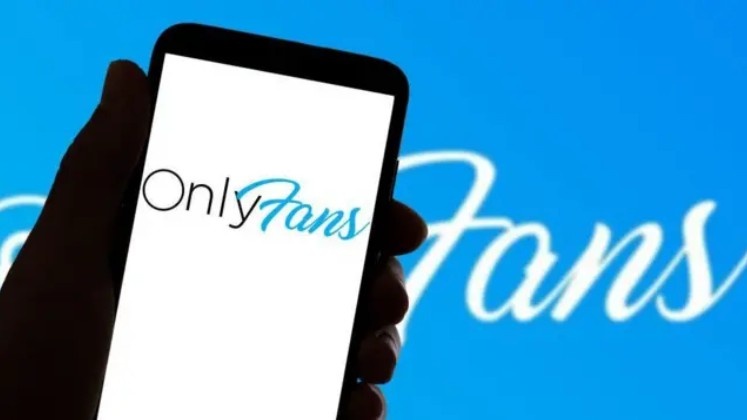
OnlyFans Cancel Subscription Refund
OnlyFans does not offer refunds for canceled subscriptions. Once a payment is made, it’s considered final. Whether you watched content or not, you won’t get your money back after subscribing. So, if you’re planning to cancel, it’s best to do it before the next billing cycle starts to avoid unexpected charges.
A Reddit user had this to say about the OnlyFans subscription refund: “One of my fans had his credit card details (he suspects from the site) stolen, and they had made more purchases for hundreds of dollars within OnlyFans. OnlyFans issued him a refund on the fraudulent tips/ subscriptions and deleted his account.”
Related Reads:
Conclusion: Canceling Your OnlyFans subscription Is Hassle-Free
Canceling an OnlyFans subscription is simple, quick, and completely within your control. Whether you’re using a desktop, mobile browser, or iPhone, the steps are easy to follow. You can turn off auto-renew anytime and still enjoy the content until your current billing period ends.
Just remember—OnlyFans doesn’t offer refunds, so cancel early to avoid surprise charges. And no, canceling won’t delete your account—you’re free to re-subscribe or explore other creators whenever you like. Stay in control, and cancel smart!
FAQs
To stop being charged, you need to turn off auto-renewal for each subscription. This ensures you won’t be billed again after your current subscription cycle ends.
Canceling is a simple and quick process. You just need to log in, go to your subscriptions, and disable auto-renew for the creator you no longer want to follow.
You can cancel your subscription at any time during the billing cycle. However, cancellation only stops future payments—it doesn’t provide a refund for the current cycle.
Your access continues until the end of the paid period. After that, all subscriber-only content and messages from that creator will be locked unless you resubscribe.
Deleting your account automatically cancels all active subscriptions. You will still have access until the end of the billing cycle, but nothing will be renewed going forward.
If auto-renew is still on, you will be charged for another cycle, and OnlyFans does not offer refunds, even if you cancel right after the charge.