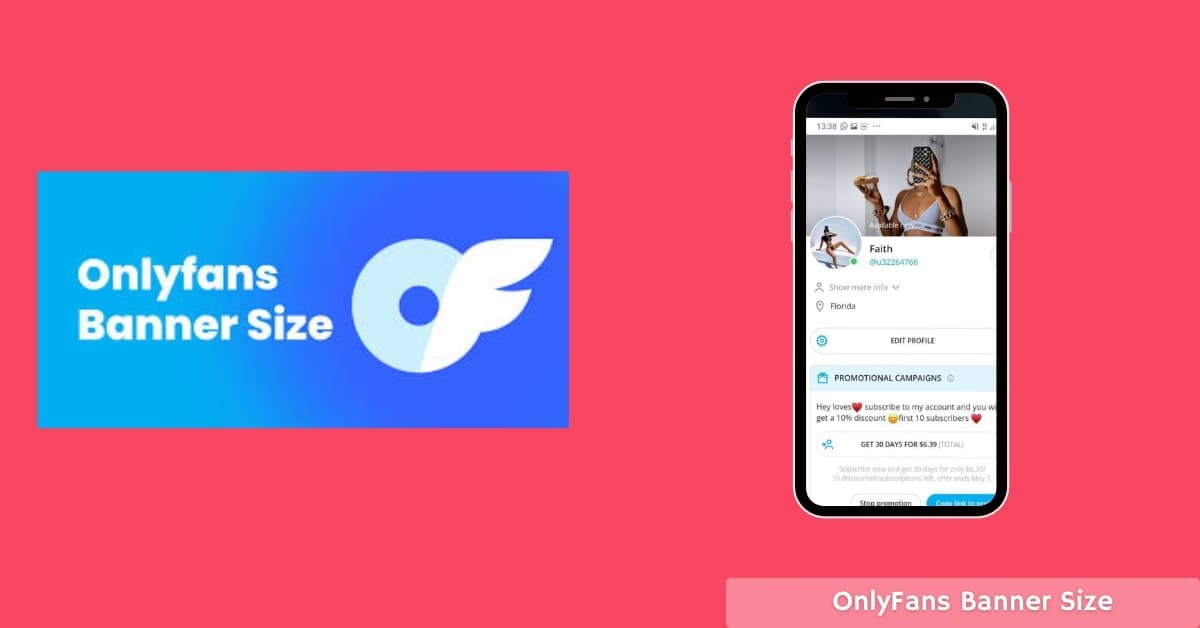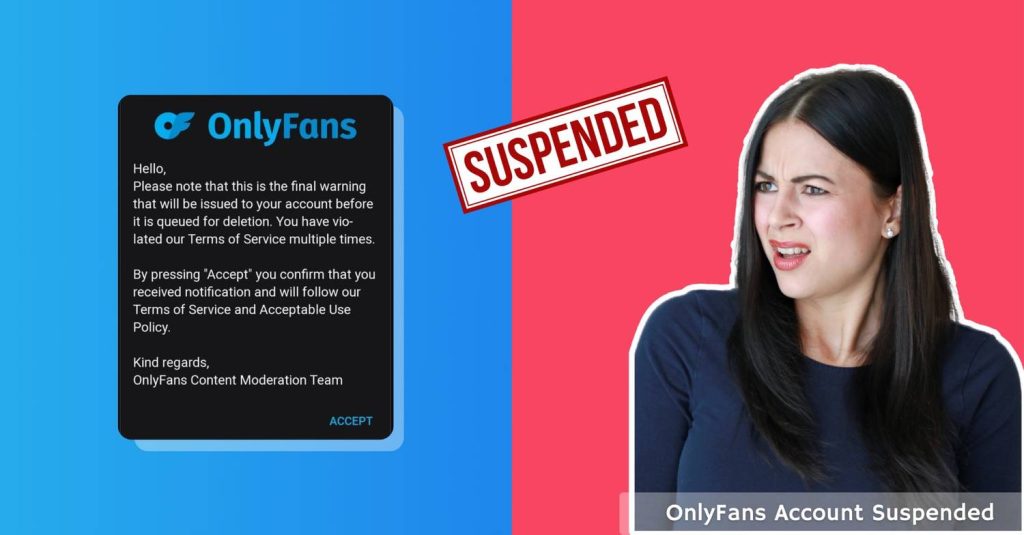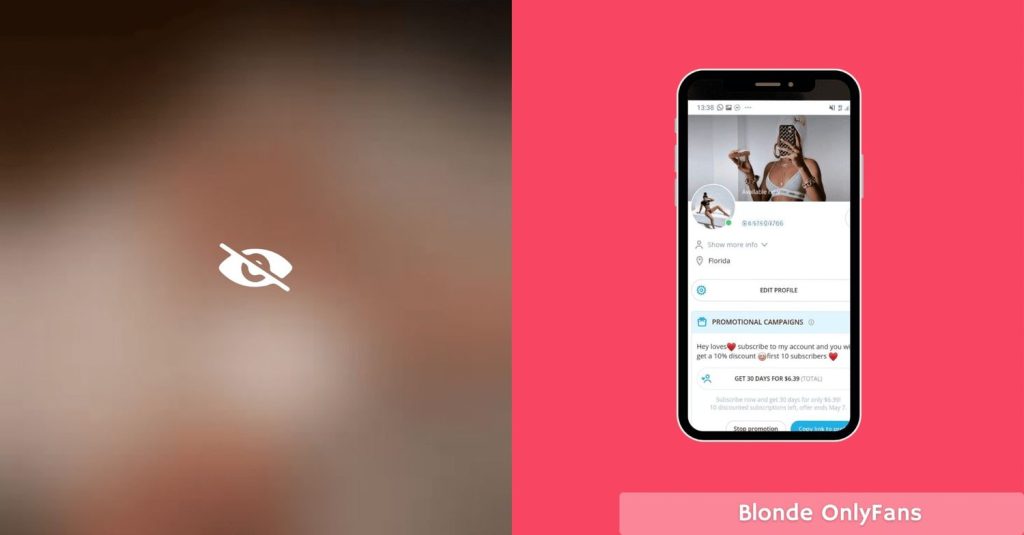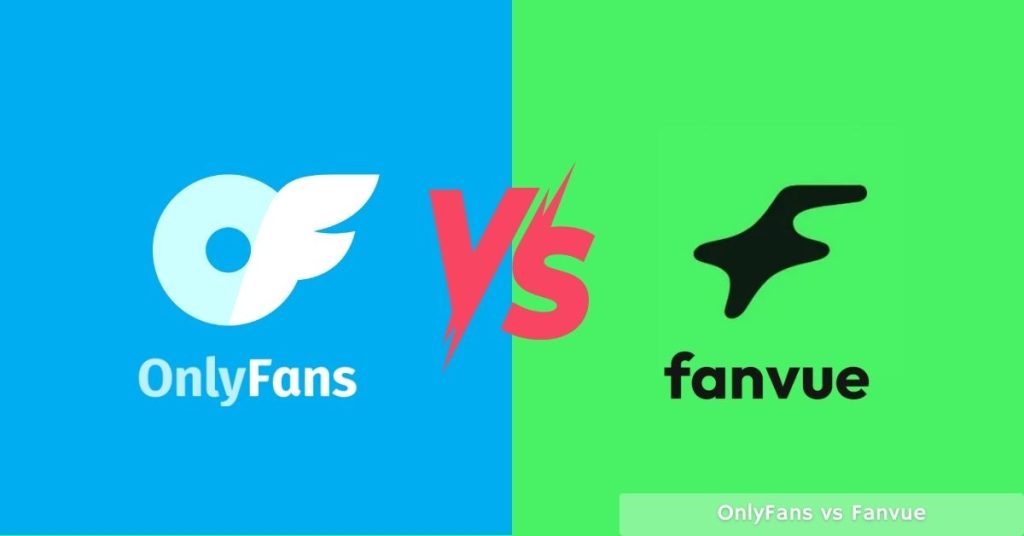Getting your OnlyFans banner size right can make or break your profile’s first impression. Your banner is the large image that appears at the top of your profile page, and it’s one of the first things potential subscribers see.
Many creators struggle with finding the correct dimensions that work across all devices. Using the wrong size can result in important parts of your image getting cut off or looking blurry.
This guide will help you create the perfect banner that looks great on both desktop and mobile devices.
What Is The OnlyFans Banner Size?
OnlyFans banners display differently depending on the device your visitors use. The platform doesn’t provide official guidelines, which leaves many creators confused about the exact measurements to use.
Here is the ideal dimensions range you can follow;
| Desktop Dimensions | Mobile Dimensions | Recommended Upload Size |
|---|---|---|
| 731 x 204 px | Not specified | 1462 x 408 px |
| 1168 x 204 px | Cropped version | User complaints about cropping |
| 1168 x 204 px | 390 x 180 px | 414 x 180 px |
| 599 x 180 px | 390 x 180 px | 1198 x 360 px, 1797 x 540 px |
These are ideal sizes reported by different sources, but you can customize your image dimensions as needed.
The key is ensuring your banner fits properly on both mobile and desktop devices. Test your banner across different screen sizes and keep important elements centered to avoid cropping issues.
How to Upload Your OnlyFans Banner?
Follow the steps below to upload your OnlyFans banner.
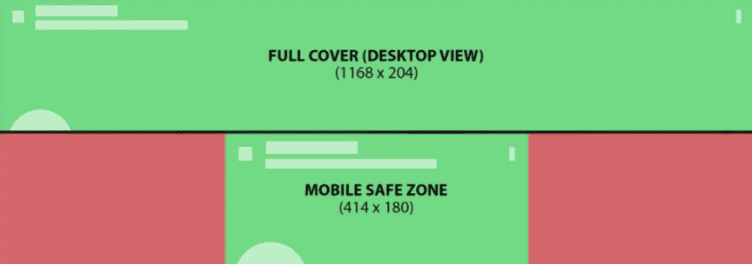
Step 1: Log in to your OnlyFans account and go to your profile page.
Step 2: Click the “Edit Profile” button, which takes you to the editing interface. Look for the banner upload area, usually marked with a camera icon or placeholder image.
Step 3: Click the upload button and select your banner file from your device. OnlyFans will display a preview of how your banner will look.
Step 4: You can adjust the positioning if needed, though options are limited.
Step 5: Save your changes and check how your banner appears on both desktop and mobile, if possible.
This helps ensure your banner looks good for all visitors. You can also follow the YouTubers who are on OnlyFans to get an idea of what content they post on YouTube and OnlyFans.
Desktop Vs Mobile Display Differences
Your OnlyFans banner looks different on desktop computers compared to mobile phones. Desktop users see the full width of your banner, while mobile users see a cropped version that cuts off the sides.
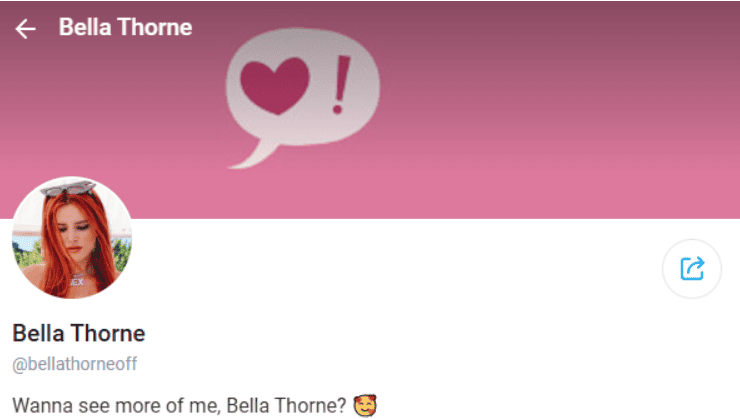
This means you need to design your banner with both viewing experiences in mind. The center 60% of your image should contain all the important elements, such as your face, text, or main focal points.
The outer 20% on each side can be background or less critical content. Mobile users make up the majority of OnlyFans traffic, so prioritize how your banner looks on phones.
Check the celebrity’s account on OnlyFans and go through their banners for reference to create your account.
OnlyFans File Format And Quality Requirements
OnlyFans accepts JPEG and PNG file formats for banners. JPEG works best for photos with lots of colors, while PNG is better for graphics with flat colors or transparent backgrounds.
Keep your file size under 2-3 MB to ensure fast loading times. Large files can slow down your page and frustrate your fans. Upload high-resolution images to avoid blurry or pixelated banners.
Avoid using copyrighted images, stock photos with watermarks, or images that show full nudity. OnlyFans has strict content guidelines for profile elements, even though your posts can be more explicit.
Tips For OnlyFans Banners
Creating effective OnlyFans banners requires strategic planning and design skills to maximize subscriber attraction and profile performance across devices.
- Use High-Quality Images: Sharp, clear photos create professional impressions and build trust with potential subscribers visiting your profile.
- Keep Important Elements Centered: Mobile devices crop banner edges, so place your face, text, and logos in the middle area.
- Choose Bright Colors for Text: OnlyFans adds dark overlays to banners, making light-colored text invisible against the platform’s interface design.
- Match Your Content Niche: Your banner should reflect your content style to set proper expectations for subscribers and content offerings.
- Update Banners Regularly: Fresh banners keep returning visitors engaged, which ultimately increases OnlyFans revenue, showing the platform’s massive growth and increasing competition among creators.
OnlyFans Legal Considerations
Before creating your banner, understand the platform’s guidelines. Questions about whether OnlyFans is illegal arise frequently, but the platform operates legally in most countries. However, banner content must follow specific rules.
Avoid fully explicit content in your banner, as OnlyFans prohibits nudity in profile images. Suggestive content is acceptable, but save explicit material for your posts. This keeps your account in good standing and helps with discoverability.
More Helpful Reads:
Conclusion: OnlyFans Banner Recommended Size Is 1797 x 540 Pixels
The OnlyFans banner size makes a significant difference in how professional your profile appears.
Use the recommended dimensions of 1797 x 540 pixels with a 3:1 aspect ratio for optimal results. Remember to keep essential elements centered and use high-quality images in JPEG or PNG format.
Regular updates and attention to mobile viewing will help your banner attract more subscribers and grow your OnlyFans success.
FAQs
The recommended size is 1797 x 540 pixels with a 3:1 aspect ratio. This ensures good quality on both desktop and mobile devices.
Both PNG and JPEG formats work well. Use JPEG for photo-based banners and PNG for graphics with text or transparency.
OnlyFans crops banners on mobile devices to fit smaller screens. Keep important elements in the center, 60% of your image.
Update your banner every 2-3 months or when you have special promotions. Avoid changing it too frequently.
Keep your banner under 2-3 MB for fast loading times while maintaining good image quality.